Removing Background Around Hair | Easy Photoshop Tutorial
First of all open an image and unlock the layer by double clicking on it.
Select the Background Eraser tool and erase the area around the picture like its done in the picture below
Create a new layer and put it below the image layer or Layer 0 in layer Pallet
Click on the icon of Create new fill like shown in the image and fill it with a solid color
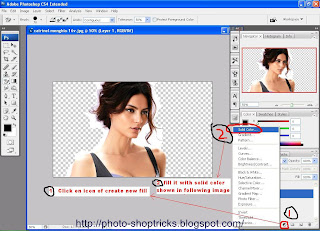
The image is filled with the solid color
Select Layer 0 or image layer then select the Background Eraser Tool and fill the white area around the hair and the other white parts of image.
Select the Burn Tool and burn the remaining white places around the hair.
After Burning The image you will get the image shown below and you can change background by simply going on the color fill 1 layer.






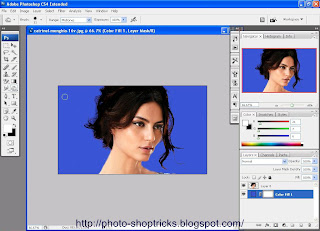
What an informative post. It is great to see some unique content and interesting read for once. There is too much rubbish cycling around the blogs now, so keep up the great work.
ReplyDeleteRemove Background