After seeing several of the motion contests, I think most of the mistakes have to do with incorrect subject focus or just plain "overdoing it." I tried to address both issues here. Hope some of you find this useful...
For starters, there are several perspectives you can take when setting a picture to motion. Take the following race car pic in its original form
You can choose to set yourself in motion but the result is usually not appropriate for what we are trying to do.
While realistic... this would be the view if your head was traveling at 100 mph.Instead, consider how things would look if you were actually taking a picture. You would set either the car (foreground) or the road and trees (background) as the focal point of the image.
If your focus was more distant (the trees perhaps), then the car would appear as the moving component in the image, like this
For this tutorial, we will go with the background as our point of focus Step 1: Using the polygonal lasso tool, crop out your car from the background
Cut and paste the cropped car into a new layer so that only the background remains
Since a true moving object appears semi-transparent around the edges, we will need to clone in some of the edges where we cut the car out.Select your cloning tool and set the opacity to about 75%. Begin carefully cloning in the egdes so that you have a smaller exposed (cleared) area with somewhat fuzzy edges.
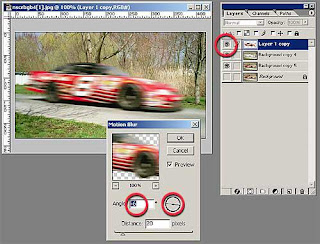
For starters, there are several perspectives you can take when setting a picture to motion. Take the following race car pic in its original form
You can choose to set yourself in motion but the result is usually not appropriate for what we are trying to do.
While realistic... this would be the view if your head was traveling at 100 mph.Instead, consider how things would look if you were actually taking a picture. You would set either the car (foreground) or the road and trees (background) as the focal point of the image.
If your focus was more distant (the trees perhaps), then the car would appear as the moving component in the image, like this
For this tutorial, we will go with the background as our point of focus Step 1: Using the polygonal lasso tool, crop out your car from the background
Cut and paste the cropped car into a new layer so that only the background remains
Since a true moving object appears semi-transparent around the edges, we will need to clone in some of the edges where we cut the car out.Select your cloning tool and set the opacity to about 75%. Begin carefully cloning in the egdes so that you have a smaller exposed (cleared) area with somewhat fuzzy edges.
Our last step is to select the car shape we originally cut out and use the motion blur tool to set it in motion.
Make sure the direction of the blur is consistent with the direction the car is actually traveling in. Be cautious not to overdo things here... your car is not traveling at light speed! A setting of 15-20 pixels will probably be enough 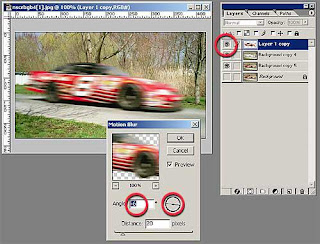







No comments:
Post a Comment