Cool Photoshop Tutorials: Frog Tongue
Open an image or source you are going to work on.
Add a layer mask to the frog layer and mask the unnecessary parts.After that click on Menu/Layer/Remove Layer Mask/Apply.
Select the tongue from face layer and copy it on to a new layer and put it between the face and frog.Lower the opacity of frog layer to 40% just to keep it visible and transform the tongue layer to fit the frog.
Now Ctrl+Click the frog layer to make selection and fill the selected areas on the tongue layer with clone tool.
Now inverse and delete it. Then Deselect and resize and rotate the tongue if necessary and blend lower edge with face layer using layer mask or clone tool.
Noe create a new layer below the tongue and paint black shadow around the tongue with a small brush.
Apply Gaussian Blur Filter 2 px and set layer blending mode to Soft Layer.
Create new layer above tongue layer, Ctrl + Click the tongue layer and paint shadows inside the selection.Deselect,apply Gaussian Blur and set blending mode to Soft Layer.
Here is the final Result


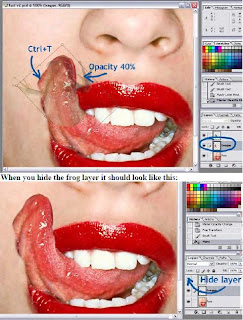


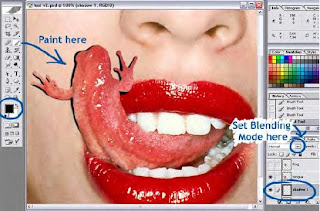


No comments:
Post a Comment